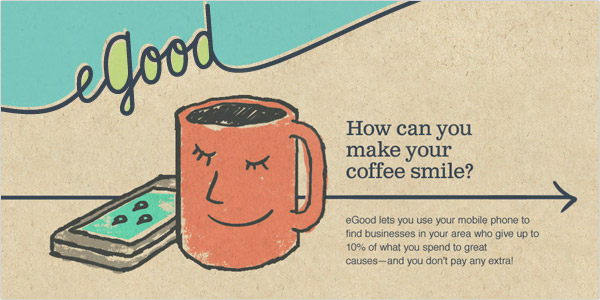I’ve worked with several local Myrtle Beach companies who wanted to merge duplicate pages and have learned quite a bit along the way. But first, let us look at how people end up with duplicate pages. There are two main reasons for having duplicate pages:
1) The company owner or an employee initially set up their Facebook account as a personal profile but was using it for business. This is forbidden by Facebook. (read the Terms of Service here) In the last year or so, I’ve personally helped at least five businesses convert their personal profile to a page. (Most account holders realized their mistake and also made a page, thus inadvertently creating duplicate pages.)
2) Many local business owners with a physical location who did not create their own business page on Facebook, find multiple Facebook pages created by customer check-ins. One of my clients had six of those pages before she created her own page. Each check-in page had a slightly different spelling and some had many check-ins.
You have more than one Facebook Page…now what?
As stated above, Facebook gives you instructions on how to merge duplicate pages, from making sure the names match to where the ‘merge’ function can be found in your admin panel, but more often than not, merging isn’t as simple as it sounds or just plain doesn’t work. Here are some extra tips on trying to merge duplicate pages. I wish I’d had a list like this when I first started out.
- Start with a plan! Find out how many ‘places’ pages were (inadvertently) created for your business. Do this by performing a Facebook search. (Tip: Sometimes the search on FB Mobile will reveal an extra page not seen on desk top. I recommend doing the search twice.) Write down how many check-ins and likes for each page. Claim all ‘places’ pages, one by one.
- Start merging the ‘places’ pages. Most of these pages have little or no content besides the check-ins and are a nuisance. Merging those into one page will be helpful later on in the merging process and there’s no worry about losing content if there’s none on the pages.
- As admin of two or more duplicate pages, start updating the information to get ready for the merge by duplicating all the public info on the pages (email addresses, website etc.), but keep the logo image slightly different. This way it’s easy to recognize with page you are working on – experience with working with one client with 4 duplicate pages taught me that!
- Right before you are ready to merge, make sure ALL information and classifications are exactly the same. If one is listed as a local company and another is listed as a consulting business, even if they have the same name, the merge will not happen.
These little details have been helpful to me and my clients while we were in the process of merging.
Can you add anything to this? I’d love to know if you’ve been successful in merging pages!
photo credit: roland via photopin cc
- LinkedIn 101 – How To Navigate - August 6, 2013
- The Prospective Client – The Identification Process - June 13, 2013
- The Linked Lowdown – 9 Useful LinkedIn Tips - May 30, 2013