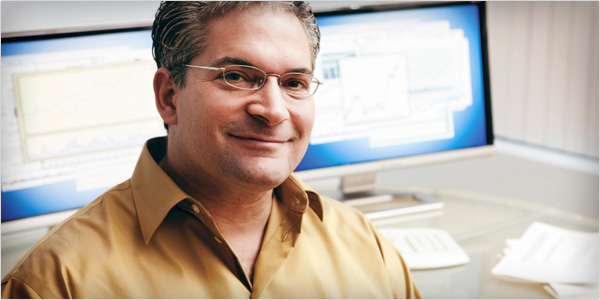I just wanted a simple form on my website. How hard could that be? How expensive? I started with a Google search: “web form” – 201 million results. Although I am a coder, I was happy to see many “no coding” solutions, but with ads or at a cost of $30/month or more. I wanted to keep my website pristine and classy. I couldn’t have ads, and ongoing costs are always a hassle.
After looking over a few of these, I began to wonder: what if I didn’t need all of these services’ bells and whistles? All I really needed was a way of collecting and storing names, email addresses, and a few notes. I vaguely recalled experimenting with Google Forms a few years back, and it occurred to me that they might provide everything I need. So I created a new Google spreadsheet, and after 10 minutes of fiddling with the “Create a form” tool, I had what I needed.
I had just published a new website for my business. As one might expect, it has a page that explains my services. And now, thanks to the form at the bottom of mooreimpact.com/services it is simple to collect a name, an email address, and to check off the relevant services. When a viewer submits the form, Google collects the data in a Google spreadsheet and notifies me!
You can follow the same steps I did if you have Gmail or a Google Apps account (free from Google):
1. Create an empty Google spreadsheet. You’ll have to be signed in to a Google account.
- Click Documents.
- Click CREATE.
- Click Spreadsheet.
2. Create a form.
- In the spreadsheet menu, click “Tools”.
- Click “Create a form”.
3. Add your fields.
- Title your form. (“Service Request”)
- Introduce your form: (“I would love to hear from you. I’ll respond by the next business day.”)
- Add name and email fields.
- IMPORTANT: Make sure “Require [your business name] sign-in to view this form” is NOT checked.
- Click “embed” to get the code required for your web page.
- Add the embed code to the body the desired HTML page on your website.
5. Get notified.
- In your Google spreadsheet, select the “Tools” menu item.
- Select “Set Notification Rules”.
- Check off “Any changes are made” and “Email – right away”.
- Click “Save”.
7. Test out your new form.
- Check the message your viewer sees.
- Look for the new record in your spreadsheet.
- Look for an email notice from Google.
You are all set!
If you want to go farther, you can take the HTML from the Google form and incorporate it directly into your webpage. If you do that, it still works fine, but you have precise control over how your form looks. I did that to add a little refinement to my website. I now have a nice form, easy data collection and review, notification when someone submits (each time or daily summary), and no ongoing cost. You can have all that too. It really is that simple.
Toolkit
Example Form
Google Apps
Final Form

- 7 Easy Steps to Creating an Online Form Yourself - June 4, 2012